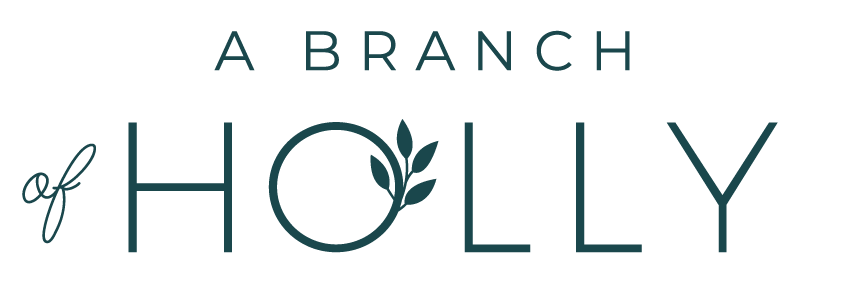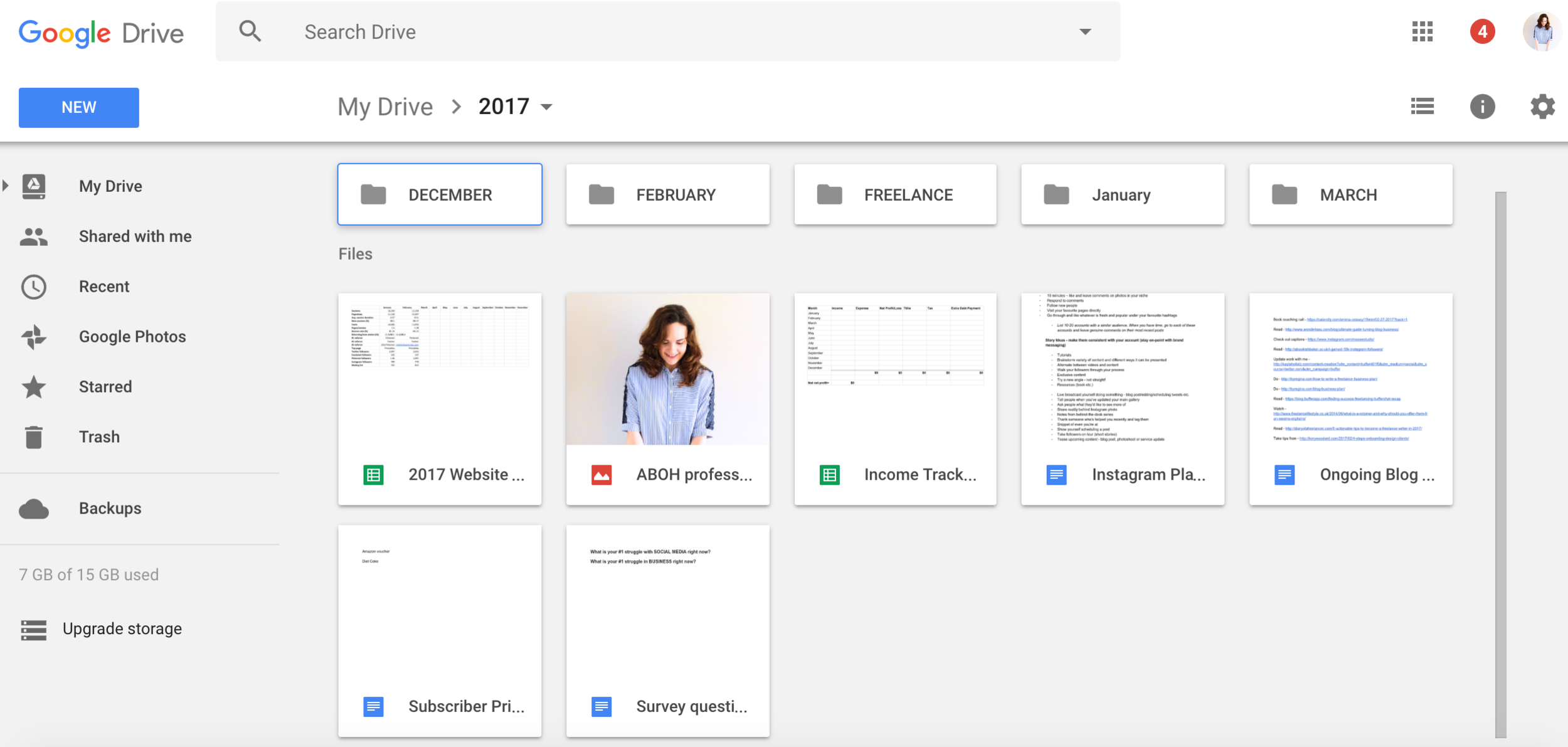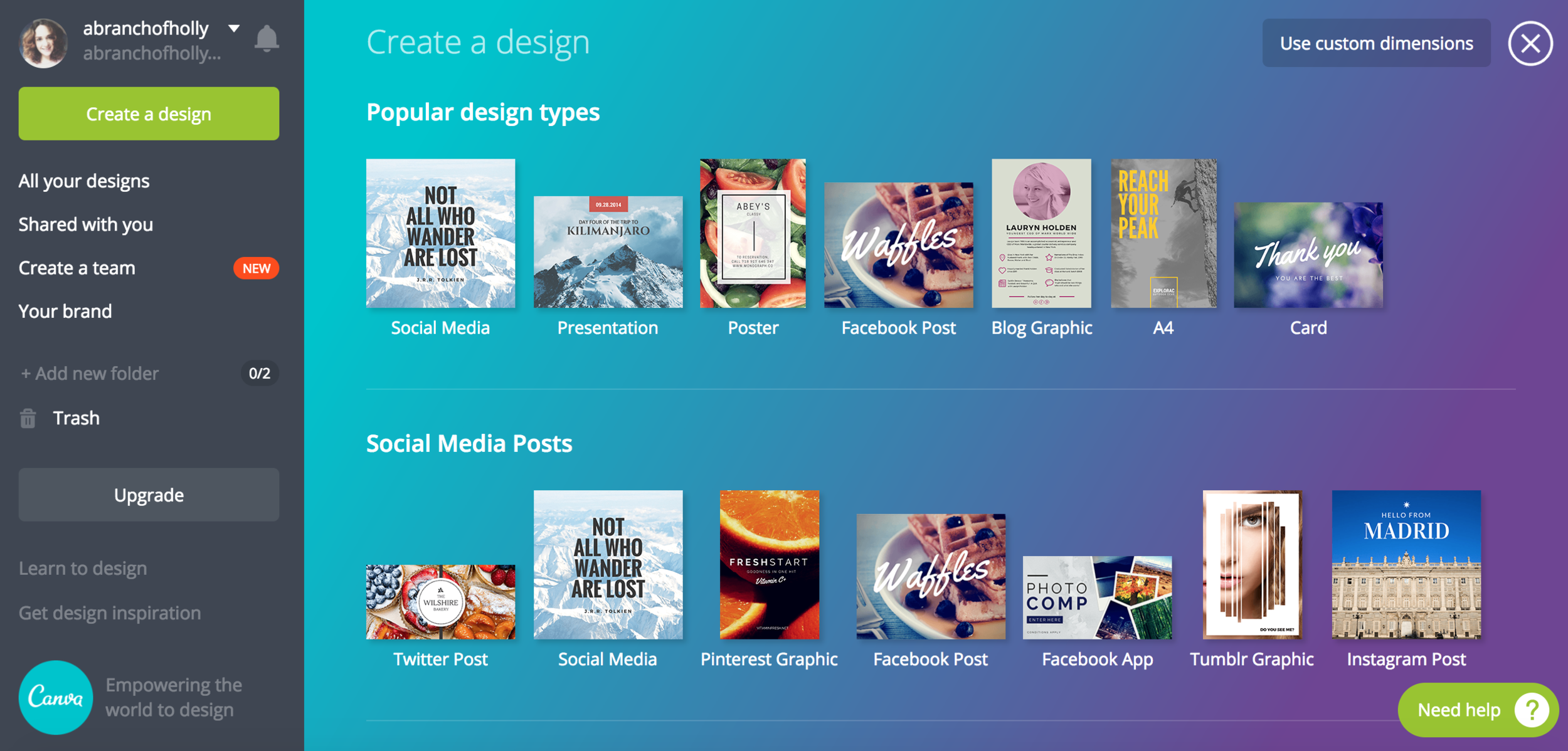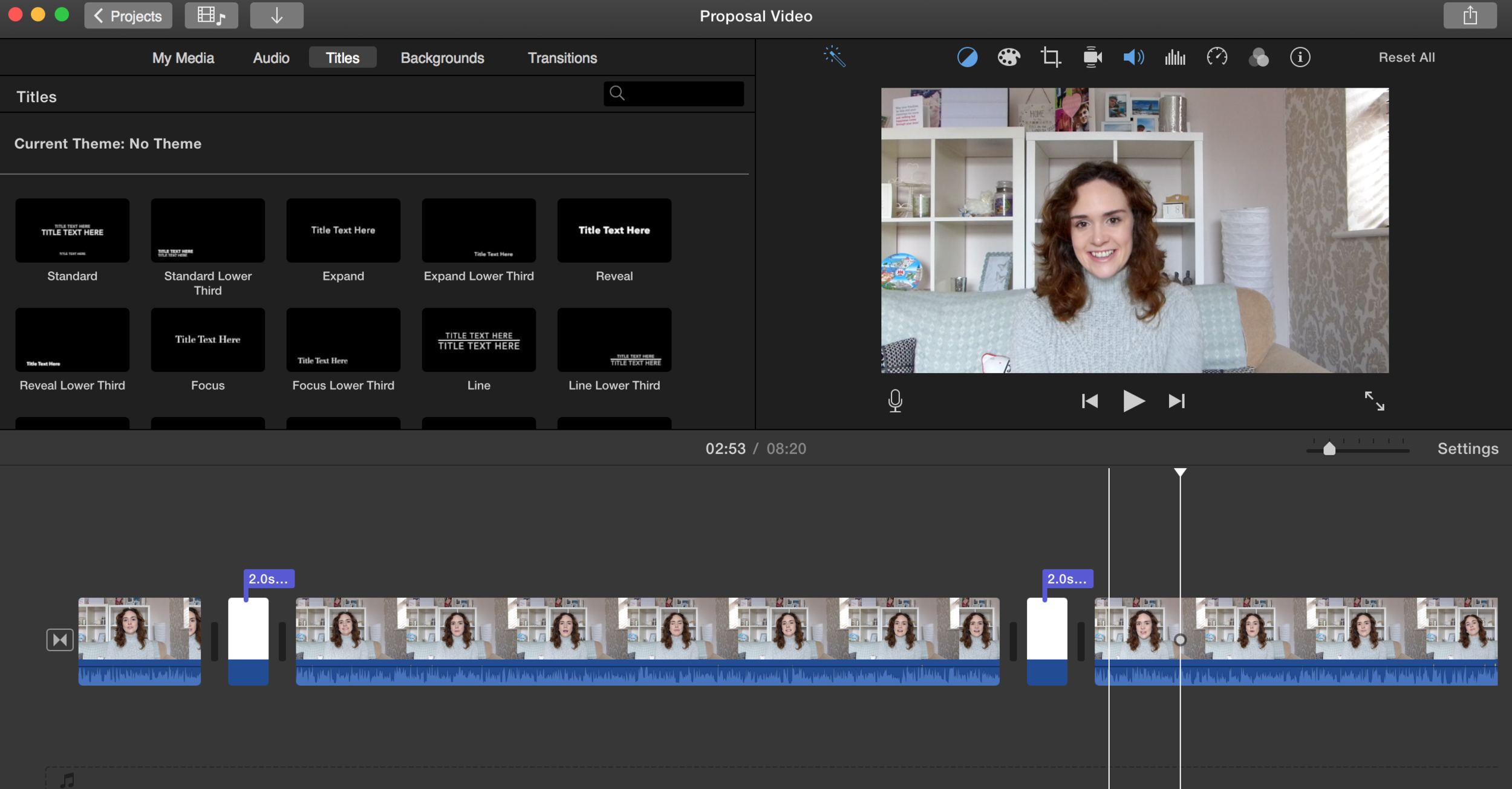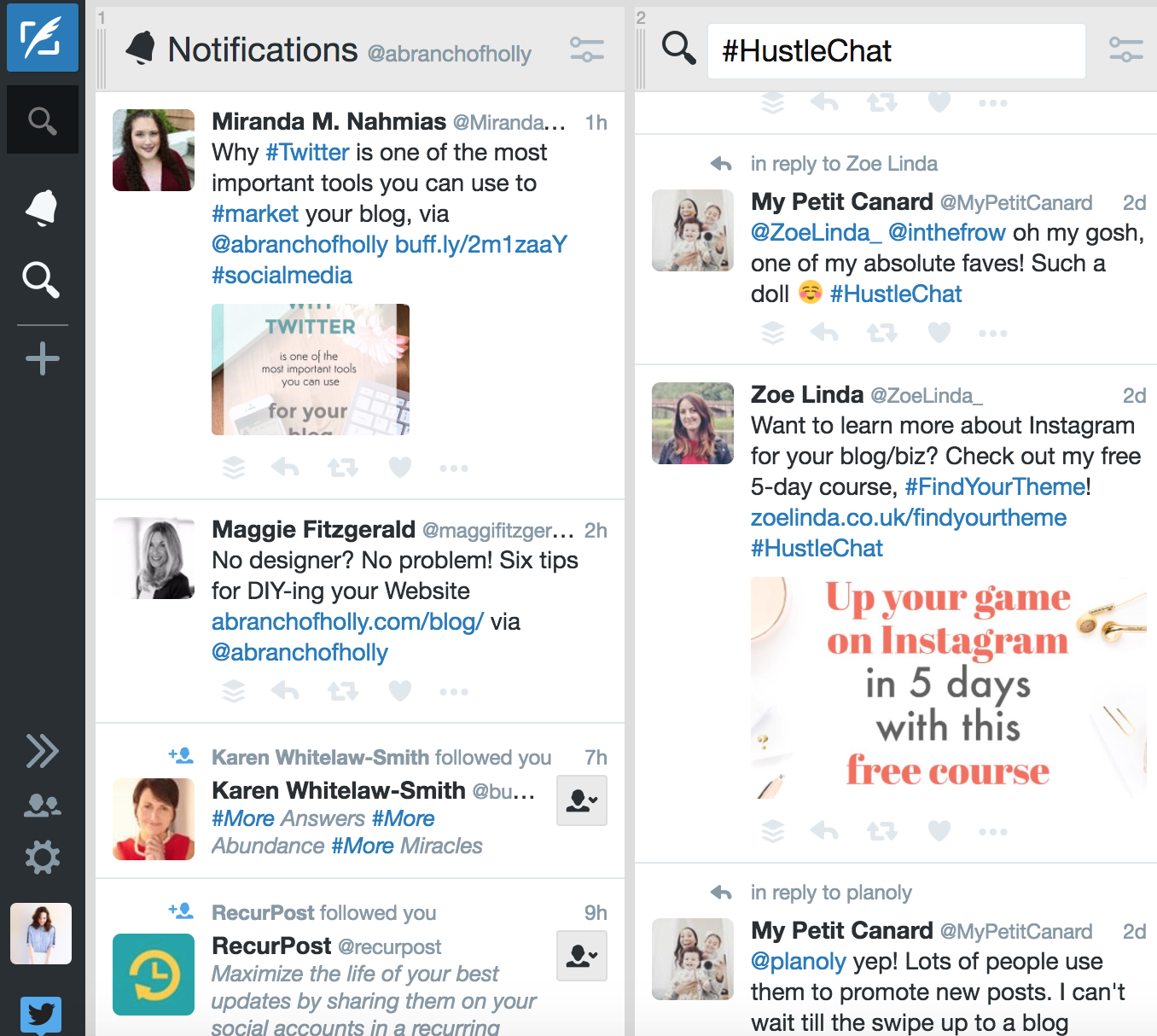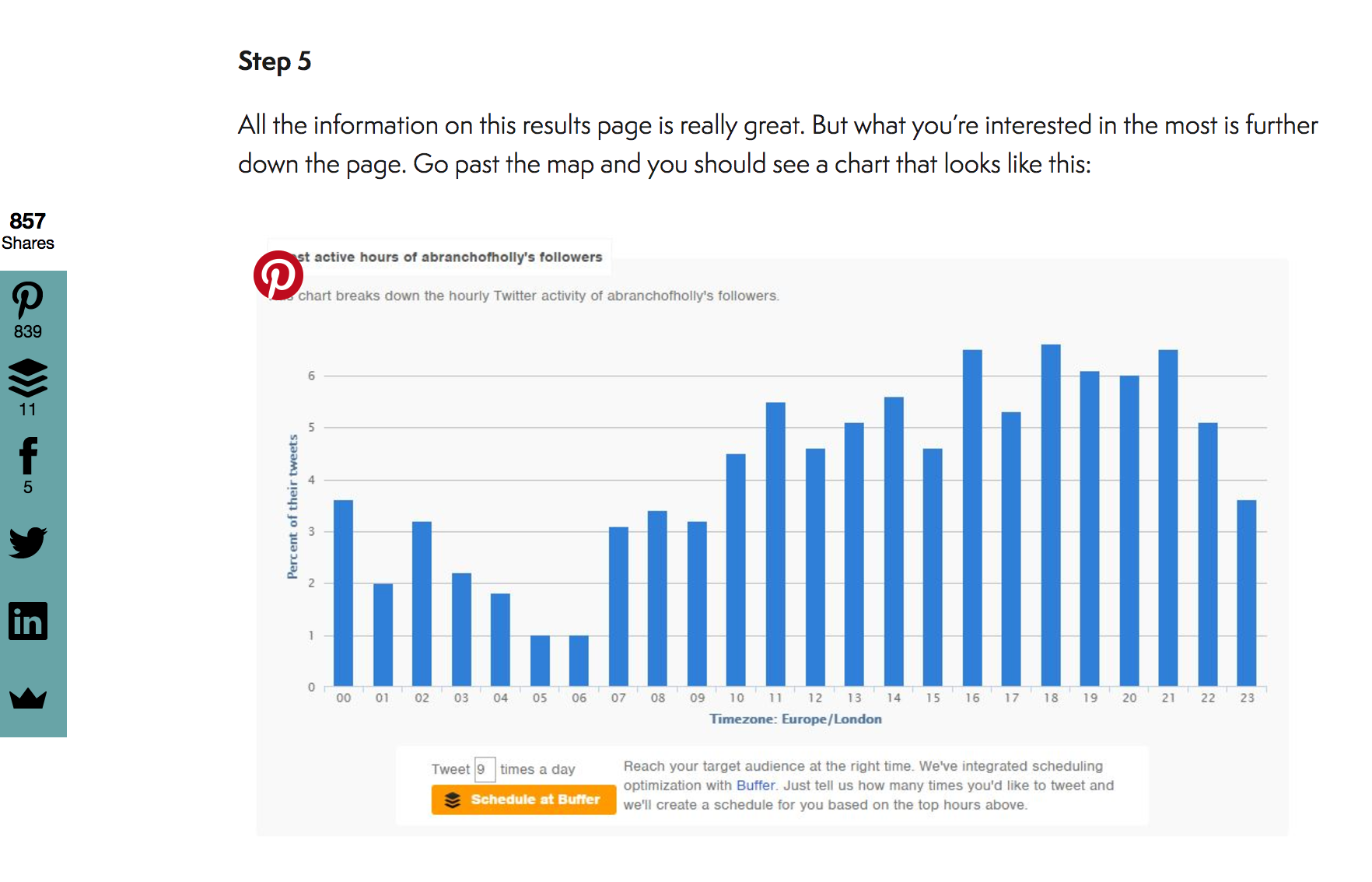MY FAVOURITE TOOLS FOR BLOGGING — AMAZING APPS, ADD-ONS AND PROGRAMS
It’s so important to make sure you use the right tools for your blog and business.
Not only will they help you be more productive and efficient, but they’ll also make your processes so much more enjoyable.
When I started A Branch of Holly, I was young, naive and had no idea where this journey would take me. The first thing I invested in? A little book about blogging.
Over time, I began to see the ridiculous importance in taking action and creating more than consuming if I wanted my online presence to grow. Now, three and a half years later, I have some set go-to tools, apps and products that help me work smarter, save a load of time and make what I do even more fun. Great, right?
So today, I’m sharing the ultimate guide to all of my favourite must-have tools, from social media, to my website and many many more. In fact, there’s 17 in total 😉 Let’s go!
PRODUCTIVITY
#1 | Google Drive
I honestly don’t know what I'd do without this tool. It makes it so easy to add and manage files that you need access to – no cost needed! I use this tool to access all sorts of files, from documents where I write my blog posts to images and more.
This is just a screenshot of how I like to organise mine, but you can manage yours in whatever way you want.
I have a main folder for each year, then within that year I have folders for each month. So my editorial calendar for each month is created in a Google Doc and saved in a specific folder. That’s the same for all my images and blog posts too. Then, say I want to access something from my phone while I’m out about, I can, really easily! This tool is very functional and will make your life a whole lot easier.
#2 | Sumo
I’m really impressed with the functionality of Sumo. It offers a few cool things.
The first, is that it allows you to add social sharing buttons to your site and these are “sticky”, which means they follow you as you scroll down the page. You can also change the background colour of them to match your brand.
Another cool thing you can do with Sumo is add a “scroll box” as a way to politely ask people to sign up to your mailing list. You basically control when it appears – I usually set it to appear towards the end of a blog post or at the end of a page. It’s also super customisable, meaning that yep, you get set the colours to match your brand. Just what we like!
One of my final favourites of Sumo is the “smart bar”. This sits at the top of your website, reminding people to sign up to your mailing list, read your new blog post or whatever else you want them to do. They’ve seriously thought of everything.
#3 | Evernote
Friends, Evernote is my LIFE. Seriously. I think it’s so important when it comes to your planning and organisation.
Evernote helps me accomplish everything I want to do. It helps me keep track of blog post ideas, plan all my Instagram captions, organise my hashtags and so much more. It’s kind of unreal just how valuable it is to me. Not only that, but you can also access it on all your devices, so if you’re out and about, it’s no problem. Convenient, right?
SOCIAL MEDIA
#4 | Canva
Canva is an amazing tool, not just for social media, but for bloggers and business owners in general.
It offers LOADS of template images you can create, from Twitter posts, to eBook covers, to business cards and more. I mention Canva in so many of my blog posts, but I’m thinking of creating an entire post on it, because there’s a wealth of endless possibilities. Plus, it’s free. Go have a play around now!
#5 | Buffer
Buffer is by far my favourite social media scheduling tool and I use it for Twitter, Google+ and more recently, Instagram.
Side note: I schedule Facebook posts directly through Facebook, because it penalises content that comes from third party apps like Buffer, Hootsuite and Edgar.
The beauty of Buffer is that’s is so easy to use. You can set up your own schedule and then each tweet you post will go out at the next available time. There’s a program you can use to help you with this too, which I’ll explain further down!
There’s also an analytics section, which gives you all the data for each tweet you schedule, including:
- Retweets
- Likes
- Mentions
- Clicks
- Reach potential
The free version lets you schedule ten tweets at a time, or you can pay for the upgrade where you’ve got unlimited access. I schedule my tweets for the day first thing in the morning. That way, the rest of my time spent on social media can be dedicated to interacting.
Another cool thing about it? It makes your tweets look SO good. You can add an image so it looks like this:
Today #ontheblog I'm sharing why you don't always need a designer & how you can DIY your own website: 👩💻https://t.co/1nGCVtFjqc pic.twitter.com/0WSAGi4REu
— Holly🌿 (@abranchofholly) March 9, 2017
But even if you don’t, it’ll make your tweet look like this:
Did you hear the news? I've started a #YouTube channel! For behind-the-scenes vlogs and more, subscribe here: https://t.co/cVlOF98zYz
— Holly🌿 (@abranchofholly) March 8, 2017
This is such a powerful features. Especially since tweets with images are 150% more likely to be shared.
#6 | Bit.ly
Bit.ly is seriously awesome. I used to use it here and there, but now it’s definitely a firm favourite in my tool kit. There’s two reasons why I love it.
First, it lets you create shorter links. This is great because, if you want to add a link to your Instagram Story, you don’t want a long one – so you can add a short bit.ly one. Genius.
Second, it allows you track all your links, specifically the amount of link clicks you get. This tells you what content your readers are loving the most which is super useful to know. It’s really easy to set up too. Make an account and get cracking!
#7 | Google Mail
For me, using Google Mail for my blog and business was a no brainer. I wanted an email system that was easy to use and also easy to maintain. But there were actually many different aspects of Gmail that I didn’t know existed.
For instance, I now colour code all my folders – I’m a visual person so this helps me organise things much better. There’s also an app you can install for your Gmail account called Sortd which is a different way of laying out your inbox. It means you can drag and drop different emails to different to-do lists which can be really handy.
There’s also the opportunity for you to have a customised email address with Google Apps. So for instance, my email would end with @abranchofholly.com. This is something I want to do this year, so when I do, I’ll be sure to put a tutorial together.
#8 | Mailchimp
If you want to grow a loyal audience, having an email list is crucial.
Currently, I use Mailchimp to send weekly letters to my subscribers, a digital magazine once a month and they also get access to a free eBook when they sign up.
Mailchimp is one of the more basic platforms out there for bloggers, but for me, it does everything I need. It’s easy to use and completely customisable.
I’m also planning to do a Mailchimp tutorial too, so watch this space!
#9 | Pages
Pages is an app for Mac computers/laptops and is essentially the equivalent of Microsoft Word. But I find it has so many more design features, which is why I prefer it. This is how I created the Blogging Breakthrough eBook and also how I create all my worksheets, workbooks and other free content upgrades.
I had to use a tutorial to get used to it at first, but once you get the hang of it it’s really easy to use. Plus, if you create templates for yourself, it’ll make you even more efficient.
WEBSITE
#10 | Squarespace
My website abranchofholly.com is on Squarespace and also hosted through there too. I made the switch nearly two years ago and since then, I’ve never looked back.
It’s made such a difference to my overall online presence. I LOVE how customisable it is and the drag and drop system with different blocks works so well for me. I can place things exactly where I want them and get them to look exactly how I want, which is better than what any standard template could give me!
You can read more about how I made the switch to Squarespace here.
#11 | Google Analytics
In order to keep track of what’s actually happening with my website in terms of traffic, I use Google Analytics and create monthly reports for myself every month. It’s free and once you’ve added a teeny bit of code to your website, you get access to loads of really insightful information.
The interface is really easy to use, you can customise all the date ranges and you can even look at what people are doing on your site right this minute. No matter what stage of blogging or business you’re at, Google Analytics is a must-have.
EVERYTHING ELSE
#12 | iMovie
iMovie is a super easy-to-use video editing software program that has the ability for you to edit videos and also record your voice. A few weeks ago I’d never touched iMovie and since then, I’ve created two videos with it in no time at all. I’m kind of obsessed with it right now and it’s been a great tool as I dip my toes into the world of YouTube.
Truth be told, my videos aren’t too difficult to create (I’m mainly focusing on vlogs right now), but that’s exactly what I need! Once you’ve got the final version, you just export it and then you can upload it to YouTube.
#13 | VSCO
VSCO is an app I use on a daily basis to edit every single photo I publish to Instagram. I love it. I’ve been getting so many compliments on my Instagram feed lately and this is the reason why!
They’ve got a selection of filters that you can choose from, but they’ve also got a shop were you can buy more for a very decent price. Once you find your editing style it’ll take you no time at all.
#14 | Google Sheets
Google Sheets is a part of the Google Drive family and is exactly what it sounds like – a spreadsheet tool. Again, you can access it from all your devices.
I use this for various different tasks, including keeping track of my Pinterest schedule, which I wrote about here, organising this year’s guest posters and keeping score of my subscriber’s points! (You can find out more about that if you sign up to my community 😉
#15 | Planoly
I use Planoly to do the planning for all my Instagram content. With the free version you can schedule about 30 posts (including your photo and caption), and it also sends you a notification to your phone when it’s time to upload your next image.
There are loads of different ways to schedule your Instagram content, but Planoly is definitely my favourite so far.
#16 | Tweetdeck
I remember taking part in Twitter chats and having the chat open on my phone and my notifications open on the other so I could interact through both. Little did I know there was a tool out there that could allow you to do both!
Enter Tweetdeck.
This program allows you to keep track of all the chats you take part in, but not only that, it’s also a great way to manage your overall Twitter presence too. I use it regularly, so I can see the full chat under the Twitter hashtag and my notifications too. It makes Twitter chats SO much easier, trust me!
#17 | Followerwonk
I use Followerwonk primarily for Twitter. It analyses a big chunk of my followers to discover when they’re most active online and gives me a set of optimal times. I then sync this with my Buffer account with the click of a button and I’ve got my own personalised Twitter posting schedule.
I like to update this weekly just to make sure I’m staying active and on top of my audience’s habits. This is definitely a staple for anyone looking to boost their Twitter presence - and it’s free to use!
I did a whole tutorial on how to use this tool, so head to this post to find out more.
What are your favourite tools, apps or programs to use for your blog or business? Leave a comment and let’s chat!