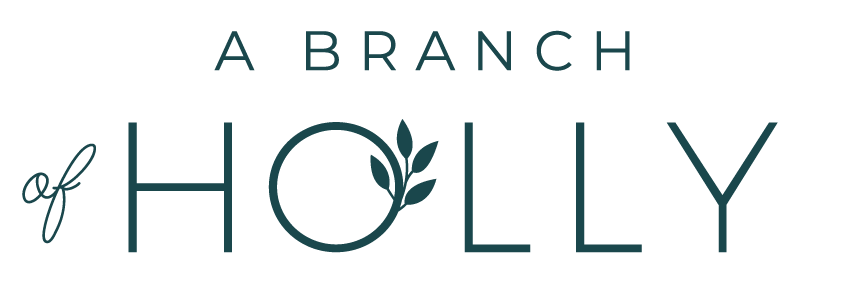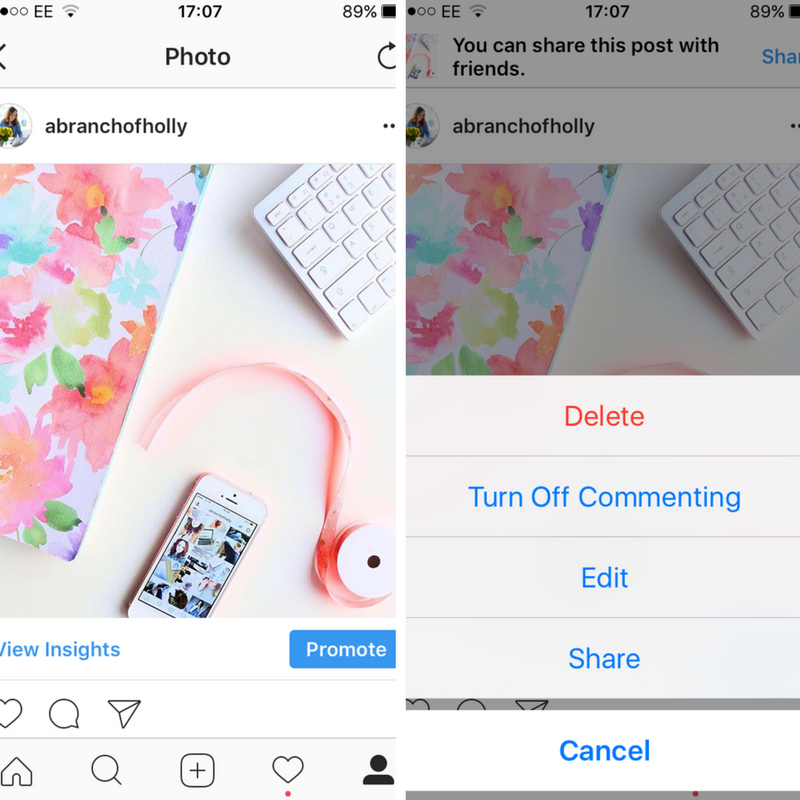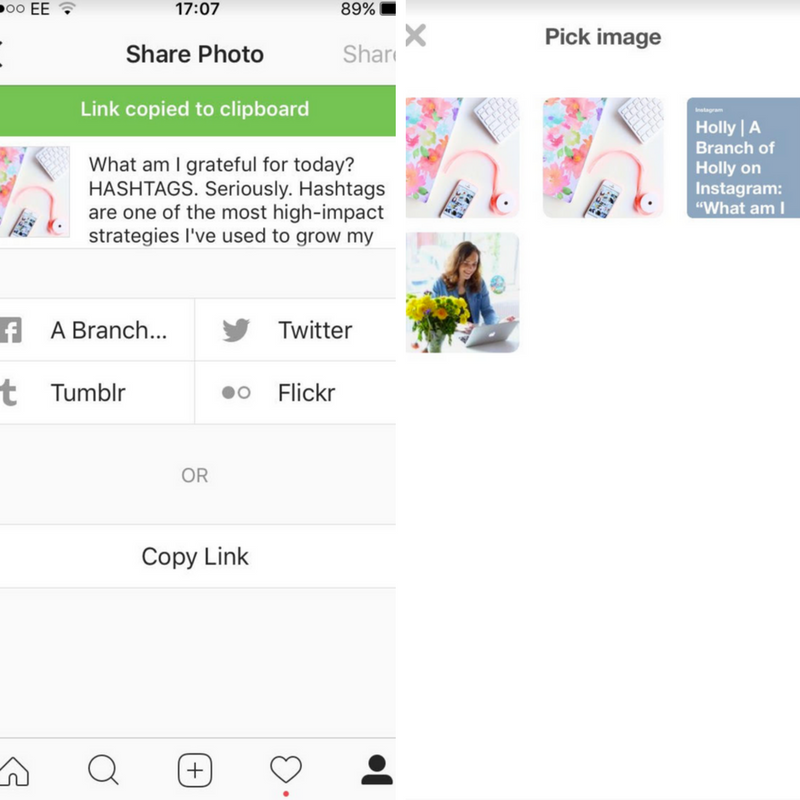HOW TO SHARE YOUR INSTAGRAM PHOTOS TO PINTEREST IN 8 EASY STEPS
Let me guess.
You’re not sharing your Instagram pics to Pinterest are you?
Well, I only have one question. WHY NOT?
You’re taking great photos of your work, your life - everything. So if you’re putting that much effort into creating your photos, then you want to get them in front of as many people as possible. That’s where Pinterest comes in.
Now, you don’t have to share every single image. You want to share your best photos. The ones that get the most likes and comments. This is a great way to share unique content and get credit, because they're yours! And the best bit? It’s SUPER easy to do. All you need is a phone.
This tutorial is going to be for iPhone users as that’s the phone I have. But I’m sure there’s some info out there for Android users too.
So we’re going to go through, step by step, how to share your Instagram photos to Pinterest. There’s two different ways to do this, so let’s get going with the first.
Step one
Open Instagram up on your phone to the picture that you want to pin. You know the three dots that appear at the top right of the image? Click them.
Step two
Tap “share”.
Step 3
Tap “copy link”. This will automatically copy the link to your clipboard.
Step 4
Open Pinterest on your phone. It should say something like, “Save the link you copied?” You want to tap that and pin it. If this doesn’t work, see the second tutorial below.
Step 5
This will take you back to Instagram.
Step 6
Choose the image you want to pin.
Step 7
Edit your caption. Anything goes here. You can keep your original or make it short and sweet, but always remember to add some keywords.
Step 8
Pick which board you want to pin the image to.
There you go - you’ve just shared one of your Instagram photos to Pinterest!
Easy, right?
For the second tutorial, the difference comes if Pinterest doesn’t prompt you to save the link you’ve just copied.
So follow steps one through to four and when you get there, here’s what to do next.
Step 4
Open Pinterest on your phone, go to your profile and tap the + symbol in the top right hand corner.
Step 5
A box will appear at the bottom looking like this.
You want to tap “copied link”.
Step 6
This will open up Instagram through Pinterest and then you’ll get an options of the different images there are to pin. There’s usually your Instagram photo and your profile picture.
Then you carry on with the rest of the steps - edit your caption and pin it to a board of your choice.
There you have it! Two simple ways of effectively sharing all of your Instagram content to Pinterest.
And the beauty of this is that you can share each photo multiple times by pinning them to the different boards you’ve created within your Pinterest profile.
Do you share your Instagram photos to Pinterest? Are you going to try out this tutorial?