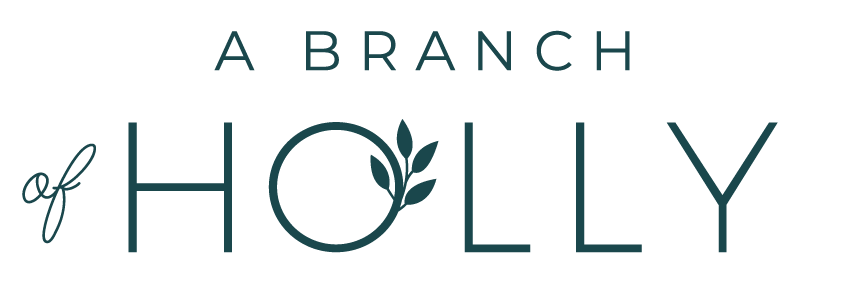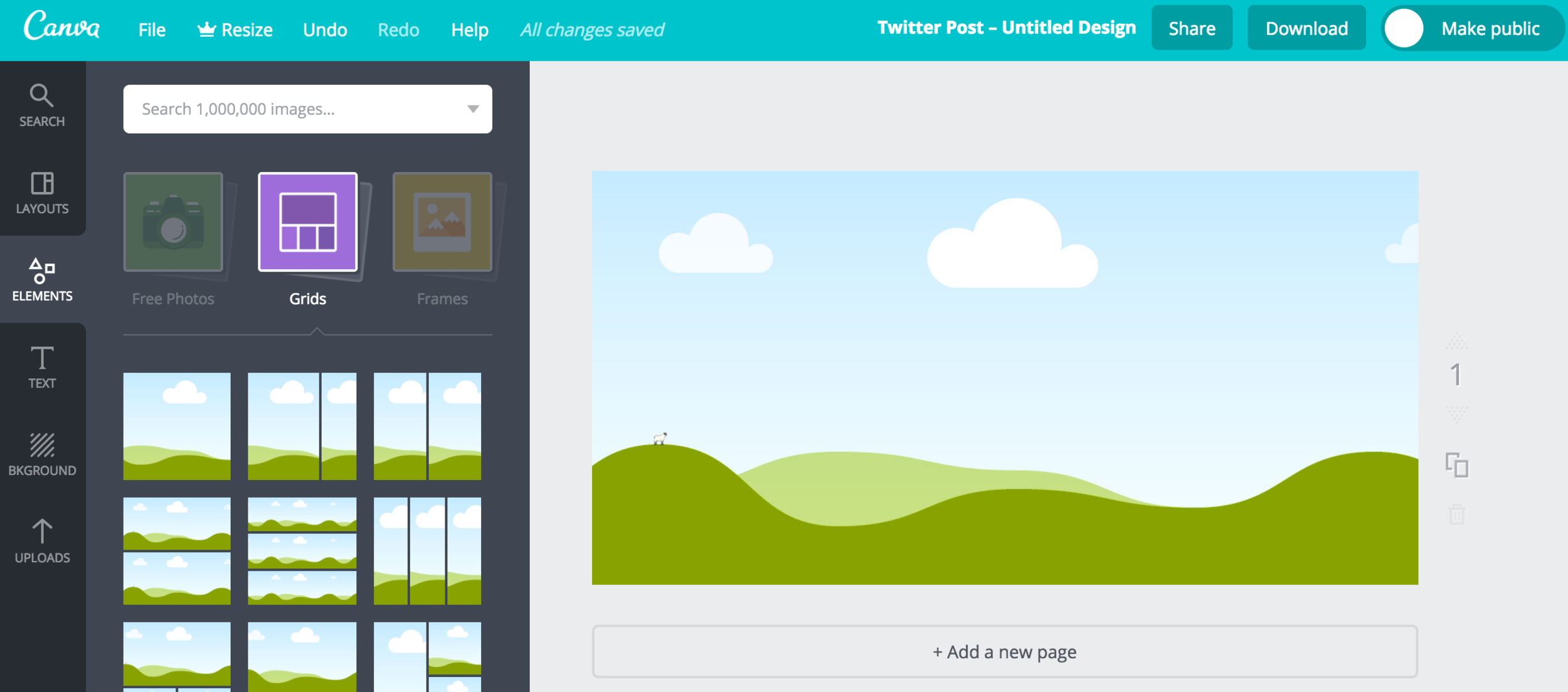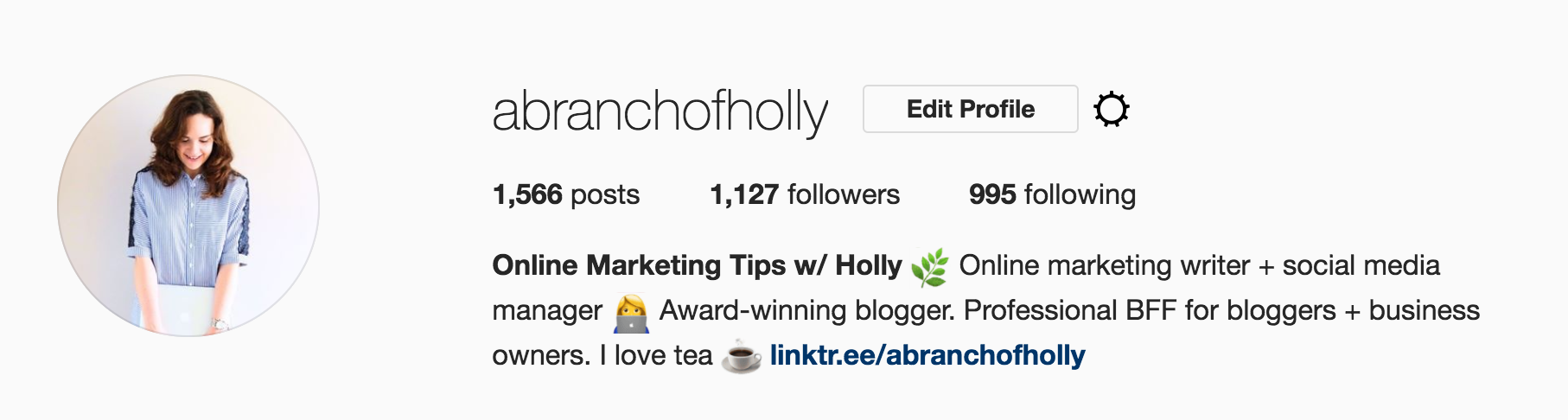7 SOCIAL MEDIA MARKETING TIPS THAT WILL SKYROCKET YOUR TRAFFIC
What’s something that all bloggers and business owners want?
That’s right - more traffic!
Okay, so maybe that’s generalising a bit. But seriously. Who doesn’t want more traffic to their website, latest blog post or sales page?
I set myself goals and keep track of my website traffic every single month - it’s something I’m always working on. I’ve already shared some strategies you can start implementing right now, like how to double your pageviews in four months and even some SEO tips.
Now, I’m going to share another way to make it happen for you: social media marketing.
Why?
Well. It’s pretty much taken over the whole internet. It’s effective and it’s relevant.
Take some of these latest stats for instance:
- 37% of the world’s population is active on social media
- More than 56% of online adults use more than one social media platform
- 95% of online adults are more likely to follow a brand on...yep...social media
One thing is certain - social media isn’t slowing down. And as online creatives we need to know how to use it and how to use it well in order to grow our online presence.
After all, each person in your audience will probably spend more than five years of their lives on social media.
Since I love managing social media platforms, I’ve put together this list as a way to get a breakthrough with your social media goals. It’s focused on how your social media marketing efforts can get you more traffic.
But the one thing you want to make sure of is this: Ensure that both you and your audience get as much value out of your social media marketing as possible.
In this blog post, you’ll learn:
- How to skyrocket traffic with your social media marketing.
- How to ensure that each message you post to social media is truly valuable.
- How to make sure you maximise all the features the different platforms have to offer.
First off, don’t forget to download your free social media posting schedule.
This exact schedule helped me increase traffic to my website from social media by over 120%!
#1 | ADD IMAGES TO YOUR SOCIAL MEDIA UPDATES
Even though you might think they’re a small detail, images on social media can play a big part in getting more traffic to your website.
My favourite fact to share is always this one: “tweets with images are 150% more likely to be retweeted.”
Basically, you want to add images to nearly every social media update you create.
You might not realise it, but they have an important job to do: get people to click on the link.
And once they’ve clicked on the link, you then want them to actually invest the time into reading your blog post.
This is how I create effective images for Twitter:
- Use a branded image from your blog post. If you use a completely different image, it’ll really put people off. Choose one that’s featured in your post so people recognise it when they click on your link. For instance, take a look at the Twitter graphic I created for this blog post.
You might notice that it features the same image that’s included in my header AND the same one that’s included in the main blog post image. You’ll also notice that both of them include text, which leads me nicely onto point number two.
- Include text wherever possible. Because people are impatient. They want to know if something is going to be worth their time. See why I always say how important your headline is? You use it everywhere! Tell people what they’re about to get themselves into, but don’t give everything away.
- Think twice about the format of your image. There are two things to mention here. First, the size. Pinterest style images on Twitter don’t work (I see these all the time when I’m scrolling and they’re not cool). Twitter has specific dimensions that work for images. Use them. It takes two minutes to create one. Second, make sure the text is easy to read when scrolling. That’s why I always include a white background as you can see above.
- Be brand consistent. As with all your content and social media platforms, you want to be consistent with your brand in order to build your visibility.
You can see that my Twitter images have a consistent style, but they’re different every time so it never gets boring.
Want me to help you quickly create one? Oh, go on then!
Now don’t worry. You don’t need a fancy tool or the latest software. It’s as simple as A,B,C with Canva.
Canva is a free design tool that allows you create amazing graphics in the fastest amount of time possible.
To start, go to Canva and create an account for yourself - trust me, you’ll be using it for way more than just Twitter graphics!
When you’re in, the homepage will look something like this:
Under “Create a Design” click Twitter post. If it isn’t at the top, click on “More” to find it.
Or, you can just click here to go straight to the template.
You’re welcome to use Canva’s templates, but for this occasion I’m going to show you how I create mine from scratch.
Upload your image by navigating to uploads and clicking on the big green button.
Navigate to elements > grids and add the single grid to your image. This means when you drag your image in, it’ll scale to fit instead of you having to resize it.
Drag your image from the uploads into the template. You can double click to move it around.
Now for the background for the text. You’ll find this in elements > shapes. Pick the square one and drag it onto your image. Resize it to create the look you want.
Finally, it’s time to add your text! Simple navigate to text and either choose from the pre-made designs or pick a font from the list.
The last step? It’s time to hit download!
You can do this by clicking on the “Download” button on the top navigation bar. Then, just choose whether you want a JPG or PNG.
You’re good to go!
When it comes to uploading it to Twitter, you just add the photo from where it’s stored on your computer. This is also the same for any scheduling tool.
#2 | WRITE ENGAGING MESSAGES
Yep, great headlines and captions are important for social media marketing, too.
Like I shared in Tuesday's blog post: 80% of people will read your headline, but only 20% will go onto read the rest of your content.
Your social media messages need to get people to click and read.
But when you’re looking for tips on how to craft engaging social media messages, you just read things like “include keywords” or “just use the headline!”
I HATE that advice.
Like, really?
Instead, here are some even better ways of writing great social media messages that get people to click, like and share.
Just so we’re clear, here’s what your messages need to do:
- Make a promise. What is your reader going to get out of this blog post?
- Connect emotionally. What are you making your reader feel?
- Be suited to each social platform. Have you learnt what messages work best on each?
Ready for an example?
Let’s take this blog post - we’ve just hit publish about some social media marketing tips and now we’re ready to promote it.
So, we go back to our checklist.
We do need to add some keywords that relate to the topic of your blog post. You need to include the topic in each social media message you create.
A great way to find different combinations is use Pinterest and Google - search in the search bar to see what other people are searching for.
On Pinterest, you can look at the top bar for related searches.
The Pinterest example, for instance, gives me so many more ideas.
I can use “social media marketing strategy”, “social media marketing ideas” or “social media marketing tips”.
That’s three different social media messages I could create right there!
Next you need to ensure you’re making a promise. Why should people click on this link?
There are certain word combinations you can include in any headline, that will ensure you deliver a promise. Ready?
Take a look at these examples.
- 16 Social Media Marketing Tips That Will Skyrocket Your Traffic.
- 9 Guaranteed Ways To Grow Your Twitter Account Like Crazy.
- This Is The Social Media Schedule That Will Increase Your Traffic By Over 100%.
They include power words, they convey emotion, they make a promise.
I always write a good few headlines for each blog post I create because then, I can repurpose them for my social media messages.
#3 | USE HASHTAGS TO INCREASE ENGAGEMENT
If you’ve spent any amount of time on social media, you’ll have seen that hashtags have quite a prominent role on a couple of platforms.
They’re the words, phrases and communities you tag in order to get more eyes on your content. But the problem is, each social media platform treats hashtags differently, which is where it can become confusing.
Here’s what you need to know about hashtags to start using them straight away.
On Instagram, you can use up to 30 hashtags and you want to make sure you use them all. I usually post them as a comment after I’ve published my images.
Be sure to switch up your hashtags too. I’ve created different Google Docs for each day of the week so now all I have to do is copy and paste.
Twitter likes hashtags too, but no more than two per tweet.
If you can include them within your message rather than just using them at the end, that’s even better.
I’d say just avoid them for Facebook - they don’t seem to get any traction at all.
Same goes for Pinterest. I did hear a rumour that they worked on Pinterest recently, but I’m not sure how true that is…
#4 | USE BIT.LY TO TRACK LINKS
Bit.ly is great because it allows you to track your traffic for each specific link.
You can customise each of your blog post links to include keywords and plus, in bit.ly itself it tells you which social platforms most of your traffic has come from.
Here’s how you get started.
- Head to bit.ly
- Sign in with a social account or create an account
- Copy your blog post link
- Click Create Bitlink and paste the link to your blog post
- Edit the information after the bit.ly to relate to your post (e.g. this one might be bit.ly/social-media-tips
Top tip: always be sure to split your keywords with hyphens!
Then you can share that link anywhere you want and it’ll always redirect to the specific blog post.
#5 | INCLUDE A LINK IN YOUR BIO
I know you know what I’m talking about here.
Within each social media platform you are able to add one specific link. This could be to your blog, your shop, your online community - anything.
Now, for most platforms it’s usually just one link you can include. But I’m going to share something nerdy with you. I shared this with the people on my mailing list recently and they LOVED it.
Introducing Linktree.
Linktree allows you to put one link in your Instagram bio, that then leads to loads of other links that you can set and change whenever you please.
I cannot even begin to tell you how easy this is to use.
It’s free. You sign up with your Instagram account. You jump straight in.
You create a new link. Add a title and the link. Then you’re done.
Pick your colour scheme. Switch the order you want your links to appear in. Then you’re done.
It’s THAT SIMPLE.
I’m jumping up and down at my desk right now, I’m so excited for you about this.
Promote your latest blog post, YouTube video, discount offer, brand new product. You can link to anything
And for real - my traffic from Instagram has increased since using Linktree, so you know it works.
#6 | SCHEDULE YOUR CONTENT
I know I always go on about how important it is to schedule your social media content.
But it’s because this is the question I get asked the most.
- What tool do you use to schedule social media?
- Is there an easier way to schedule my social media?
- When/how often should I post to my social channels?
All the time. And don’t get me wrong, they’re great questions. But there’s no one-size-fits-all answer.
I can pretty much sort it out for you though.
So you can do the guessing and look at different studies to determine the exact times to post to every social media platform. But the truth is, these are just general. It’s not specific to your own audience.
What you want to know is how to find out when your audience is most active on each platform and post at THOSE times.
Now, I am going to go into this in much more detail in an upcoming blog post, but I’ll give you a few ideas as to where you can get started.
- Twitter: use Followerwonk. I wrote a tutorial about it here and I’m filming a tutorial over the next few weeks.
- Facebook: use Facebook page insights to see when your audience is most active. If not, between 1-4pm is a safe bet.
- Instagram. Use a third party tool - Squarelovin is my favourite. I find one post in the morning between 8am and 9am, and one post in the evening between 8pm and 9pm works best for me.
#7 | KEEP TRACK OF YOUR STATS
There’s no point in continuing to work on strategies for your blog, business or overall online presence if you don’t know whether they’re working.
Analysis is the key to becoming better at online marketing. You can’t be afraid of the numbers. If you pay attention to the right data and use it to inform your decisions, the more effective you’ll become.
BONUS TIP: OUTSOURCE
If you want to keep on top of your social media marketing but you don’t have the time, you could always try outsourcing it.
When my clients have handed their platforms over to me, they’ve always said how it’s like a weight has been lifted off their shoulders and they’re so glad to be able to pass it onto someone else. So consider it for now or for the future. I bet it’ll pay off!
If you’re reading this, you just made it through some serious social media marketing tips and did some real learning for your online presence. Well done!
Now go celebrate by downloading this free social media posting schedule so you can post social content at optimal times to more clicks and shares.
Which of these strategies do you think you'll be putting into action first?