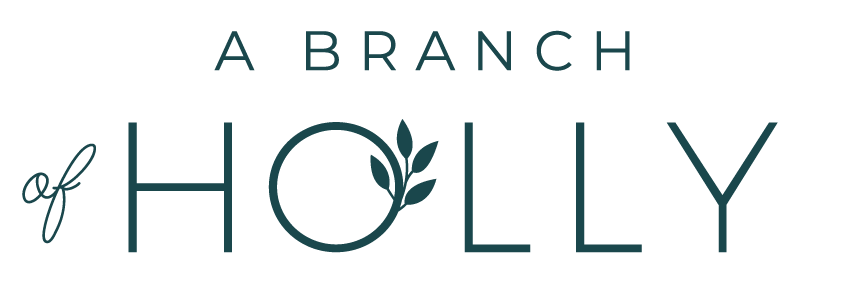HOW TO TRACK YOUR INSTAGRAM ANALYTICS LIKE A PRO WITH SQUARELOVIN
Spoiler alert: if you want your blog or small business to be successful online, you need to be on social media.
Whether you create content digitally, run an online business or customers have to physically visit your store - it’s your social presence that’s going to get you better results.
But let me guess what you’re thinking right now:
- You’re already on all the social platforms out there
- You already post updates at regular times throughout the day
- You already engage with people, taking part in conversations and sharing your latest content or promotional offer (#ontheblog)
There’s nothing more to do, right?
That’s where you’re wrong.
Hear me out. The time and energy you put into social media already is great - but it doesn’t end there. Putting so much out there on Twitter or Facebook isn’t going to mean anything if you don’t know how well your posts are performing.
Why? Because every time you post a tweet or upload a pin, you want to keep improving and keep growing your online presence so people can get to know more about you and your business, visit your social profiles and interact with you.
How do you do it?
Analytics.
Before we get started
If you want to know whether something is working, you need to be able to measure it.
It’s like if you’re not sleeping well, so you try going to bed half an hour earlier to read and use a sleep app to track your progress. If the app shows you you’re sleeping better, you know it’s worked.
This is exactly what an analytics tool allows you to do. It can tell you a number of things, like:
- What your performance is like
- What’s working
- What’s not working
- How many followers your are losing/gaining
- Your optimal posting times (so you’re posting content at the time your audience is most active)
Facebook, Twitter and Pinterest all have great analytics tools built into them. Instagram doesn’t have that capability (yet).
So if you want to track your progress on Instagram, you’re going to want to use a third party tool. The one I recommend is squarelovin, because it’s super super detailed. In this post, we’re going to dig into squarelovin, all the info it tells you and how you can use it to track your Instagram analytics.
I’ll give you a warning in advance - this is going to be a pretty hefty post! I’m going to cover all the key features, so make sure you pin this post for future reference.
I know a lot of people use Iconosquare for their Instagram analytics but you now have to pay for this. Squarelovin is free and honestly? It’s way better than any other tool I’ve used.
So let’s get going!
STARTING OFF
If you’ve never used Squarelovin before, you’ll need to create an account with them and link up your Instagram profile. It’s super easy to do. Once you’re logged in, this is the screen you will see.
You want to click Use Account Global - this will take you through to your main dashboard.
As you can see, the display is pretty much what you’d expect from a dashboard. It displays the most important information you need to know about your Instagram account, including how many photos you’ve posted, the amount of likes and comments, plus follower count information.
It essentially shows you a brief overview of your Instagram account. A few other things you can view on this page are:
- Your follower growth over the past seven days
- Scores of the last four photos you’ve published
- Overall scores of the last 15 photos you’ve published
When you look at your growth over the past seven days, if you hover over a particular point on the graph, it’ll tell you the date and exactly how many followers you had on that day.
Then underneath that, when it shows you your four latest posts, you also get to see the number of likes, comments and the engagement rate for each image - pretty cool, right?
Now we’ve covered the main overview, let’s go ahead and take a look at all the analytics you can track by looking at each option in the lefthand sidebar. Here’s what’s available:
- Monthly analytics
- Postings
- Engagement
- Optimisation
- Community
Further reading: 30 top ways to use Instagram to improve your online brand.
#1 | MONTHLY ANALYTICS
Within this tab, you basically get to see a screenshot of your overview of the month so far. I took these screenshots at the start of June which is why the numbers are a little low.
Specifically, here’s all the info you can expect to find under this tab:
- Posted - how many photos you’ve posted so far this month
- Last month - how many you posted last month
- Last month % - the comparison of how many photos you posted last month compared to this month
- Most used filter - your most-used filter (I always edit my photos with VCSO)
- Most used tag - the hashtag you’ve used the most
- Your last posts - a snapshot of your six most recent posts. When you hover over each one, you’ll also see their total amount of likes and comments
- Likes - The amount of likes you’ve had so far this month compared to last month, plus how many photos you’ve liked
- Comments - The amount of comments you’ve had so far this month compared to last month, plus how many comments you’ve left on photos
- Most liked - your most liked photos from the month so far
- Most commented - your photos that have received the most comments so far this month
- Growth (last 30 days) - displays your growth over a 30-day period, including the amount of likes you had on each day
As you can see, the Monthly Analytics tab displays loads of useful info which you can use to help you track your presence on Instagram. You can keep a check of your follower count, see which of your posts are generating the best performance and check in with what your followers want based on your engagement rate.
#2 | POSTINGS
The Postings tab gives you a detailed breakdown of the content you post on Instagram and how much it has changed over time, including the amount you’ve posted since your account was created, what day you post most photos on, the time of day you post most photos, as well as your most used filter and how often you use hashtags. Here are the specifics.
- Post history - The first picture you ever posted, plus the date, as well as a graph showing your post history on Instagram
- Distribution - This shows your number of Instagram posts published per year, per month and per week. You can hover over the graph for more detailed info
- By day - here, you can see what days you’ve posted the most pictures on
- By hour - again, this shows you the time of day you’re most likely to upload content
- Most used filter - this shows you the filter you use the most when it comes to editing your Instagram images. All mine have the normal filter as you can see in the table below.
- Most used tag - not only does this show you your most used hashtag, but also how many of your photos include hashtags to those that don’t
#3 | ENGAGEMENT
On the Engagement tab, you can find a detailed breakdown of your engagement analytics. Most of this is new information and it’s super interesting. So let’s look at the specifics.
- Likes received - The volume of likes your posts have received over time
- Most liked media ever - A collage of your photos that have the most likes. If you hover over each one, you can see how many likes it has
- Comments received - The volume of comments your posts have received over time
- Most commented media ever - A collage of your photos that have the most comments. If you hover over each one, you can see how many comments it has
#4 | OPTIMISATION
This is the tab you want to make a note in your calendar monthly, because it’s one of the most important factors in your Instagram Analytics. Here, you’ll find out more information about your best times to post. Let’s go.
- Best time to post (last 90 days) - this is a simple graph showing you the best time to post on each day of the week based on an analysis of a 90 day period
- User interactions by daytime (last 90 days) - here you’ll see when your followers are most active (also helpful for when you’re choosing when to post images)
- Community interactions - this is the big one. Your baby. This will tell you exactly when the best time for you to post on Instagram is (along with the worst). Make a note of your most optimal times in your phone and get scheduling!
- Filter impact - this graph tells you what Instagram filters are triggering the most likes and comments. Again, I don’t use any of the filters in Instagram for my images, so my information just displays the data for the normal mode.
- Your tags - displays a table of all the hashtags you’ve ever used on Instagram in alphabetical order. The ones you’ve used the most are in a bigger font
- Top tags on Instagram - what it says on the tin: the most popular hashtags on Instagram
#5 | COMMUNITY
For the final section, you get to see more details about your follower count. Here are the specifics:
- Followers - how many followers you have
- Following - how many people you’re following
- Account growth - you can see how much your follower count has changed over time comparing both your followers and followings
Give yourself a pat on the back, friends - you’ve made it to the end of this ultimate guide!
Tracking not just your Instagram but your social analytics in general every single month is a very strong strategy. This way, you’ll be able to see whether you’re putting the time and effort into the tactics that are actually getting you results.
A word of caution though, before this tale ends - it’s not all about the numbers. Keep track of them, but don’t let them take over!
Social media is always changing and that’s definitely the case with Instagram - we all want the algorithm to change. But for now, we can work with what we’ve got and tracking your analytics is the best way to help you make the most of it.
Your number one focus? Create high quality content. Do that and I promise you, your numbers will naturally grow.
If you’re consistent and engage with others? Well, you’ll see even better results.
Do you use Instagram to market your blog or business online? How does it help contribute to your success?