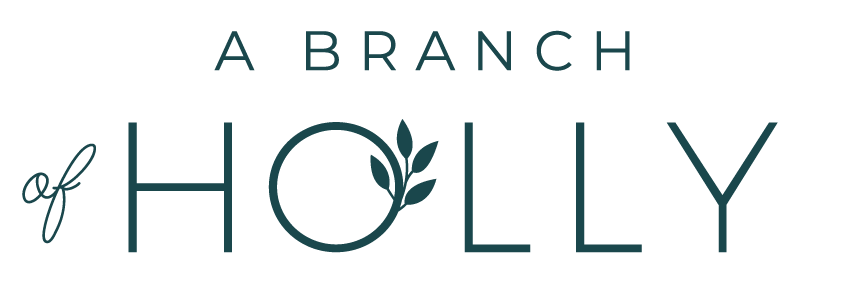How To Add A Facebook Like Box To Your Blog
By the time you've finished reading this post, you'll be able to say that you've learnt a new skill. Now that's pretty good, isn't it?
The other day I sat down at my computer and taught myself a few blog related tricks. So I thought, well why not share them with the lovely people that read this little blog of mine?
Social media is highly important when it comes to blogging. The platforms you choose to be on are up to you, but I think everyone in the blogging world knows we need to be pretty much everywhere. It's key to be able to provide your readers with really easy access to your social media networks so they can like and hopefully share your content.
In my first year of blogging, my Facebook page is one aspect that has struggled. So I finally took the step to teach myself how to add a Facebook Like box to my blog and now I'm going to teach you too.
To start off, I'm no expert in this field but I've written these instructions in a way that I understand, so hopefully you'll be able to understand them too. I use Blogger as my blogging platform which I think made this task a hell of a lot easier, because I just find it so easy to use. I think this process should work for most blogs, but there might be a couple of things you need to play around with. So here we go.
- The first thing you need to do is open this link in a new tab in your browser and make sure you're logged into Facebook.
- Where it says 'Facebook Page URL' under the little description of the 'Like' box, you'll see a box underneath it and in the box it'll say https://www.facebook.com/FacebookDevelopers. Make sure you leave the www.facebook.com bit and replace "Facebook Developers" with the title of your own blog page. For example mine looked like this: https://www.facebook.com/abranchofholly.
- A preview of your 'Like' box should then appear underneath.
- It's then up to you how you want your box to look. You can mess around with the width, height, colour scheme and more to choose the right box that you like the most.
- Once you've sorted out your box press 'get code'. When your code pops up, if you're on Blogger you need to click the part that says iFRAME - if you don't, the code won't work. This will probably differ for Wordpress and other hosting platforms, so you might just want to do a quick Google search for this if you're not on blogger.
- Copy the code.
- Next, go to your blog in blogger and go to the 'Layout' option.
- On the right hand side, click 'Add a gadget'. Then click on the option that says 'HTML/JavaScript'.
- Give your new little gadget a title, so something like 'Facebook like box' or 'Facebook fan page', or anything you want.
- Then paste the code that you copied into the white space underneath.
- Please please please (!) press SAVE! If not, you can just follow these instructions again :)
- Move the gadget around on your layout page by clicking on it and dragging it to exactly where you want it to appear on your blog.
- Click on 'view blog' at the top and you'll be able to see what your new Facebook like box looks like on the right hand sidebar on your blog. If you're not happy just go back to the layout page, keep moving it around and viewing it on your blog until it's exactly where you want it to be.
There you go! If you find any problems or don't understand one of these instructions, just leave me a comment and I'll try and help you out as much as I can.
Have you thought about adding a Facebook like box to your blog? How do you make Facebook work for you?