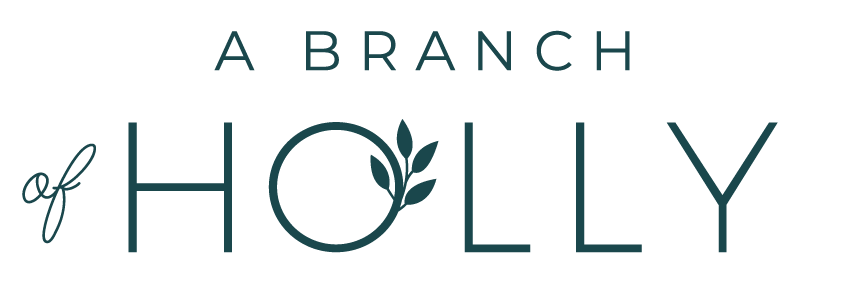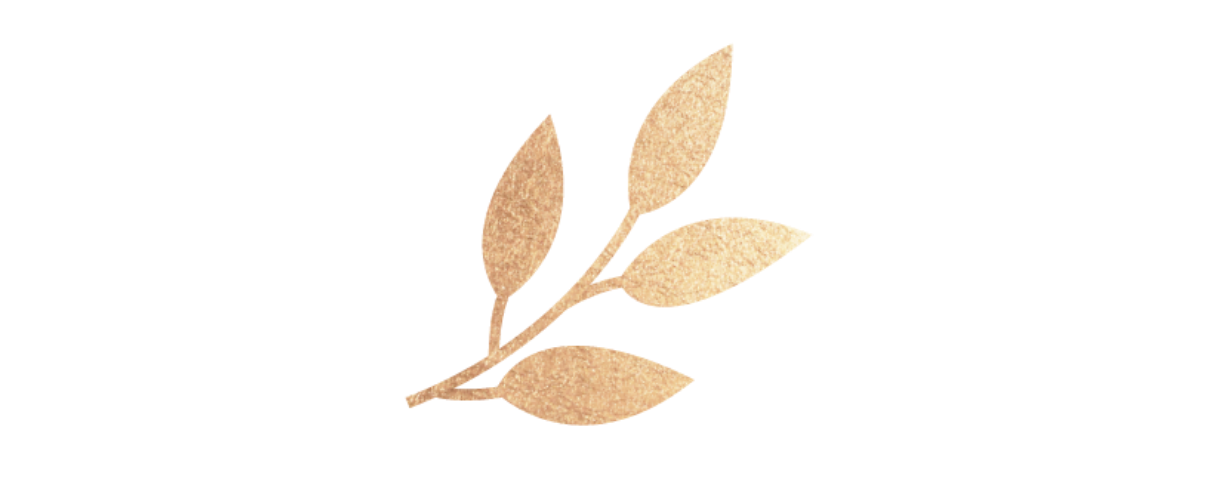To lighten the load a little, there are a few things I do whenever I have five minutes of free time and they can help you too, whether you’re a blogger, business owner or just want to up your online presence.
Read MoreEach Monday I’ll be giving you the most important social media and blogging news you need to know about, from new features to the latest trends. Today, we’re looking at mainly Facebook updates along with a few bits of other news too. Let’s dig in!
Read MoreAs a blogger, it's part of our job to engage with the 'engagables'; the people who are in the here and now. So, I realised that it was about time that I got a bit stricter with myself and unfollowed a few people. Here's how I determined who to unfollow from my list.
Read MoreLearning your audience is part science and part good ol’ human-to-human communication. I’m excited to share five methods that have helped me write more valuable blog posts.
Read MoreThese are twelve signs that you’re moving in the right direction with your blog and actually doing a fab job. Even if it doesn’t feel like it.
Read MoreHere are the exact strategies I used to double pageviews on my blog in just four months. I went from 5,000 a month, to 10,000 a month, to now over 20,000. And yes, these are things you can keep doing to get more results.
Read MoreSuccess isn’t the same for everyone. Not all our journeys will be the same. Not all of us will have the same focus for our blog or business. We all look at success in different ways.
Read MoreJust because you’re up to your ears in blog work doesn’t mean you should lose hope. Instead, you should work smarter and use tools that can help you succeed at your day job as you grow your blog.
Read MoreFor me, there are some blogs I go to that provide an unlimited amount of value in their content. But some? There’s just not enough there. But what does that mean?
Read MoreThe main thing I can credit to my mailing list growth? Social media. It can help boost your mailing list strategy and maximise the efforts of email marketing for your brand. These are the social media strategies that are going to work best to build your email list.
Read MoreSo if you want to track your progress on Instagram, you’re going to want to use a third party tool. The one I recommend is Squarelovin. In this post, we’re going to dig into squarelovin, all the info it tells you and how you can use it to track your Instagram analytics.
Read MoreYou can work long and hard to create the perfect blog post with beautiful images and a valuable opt-in freebie, but it’s all for nothing if no one reads it. This is where you need some killer strategies in place to get dedicated blog readers flocking to your site whenever you hit publish.
Read MoreI consider myself to be a productive person but I'm not a "mumpreneur" who is setting up a home business. The things I'm doing right now, on maternity leave, are all things I'm choosing to do. This is how I stay productive.
Read MoreI work from home and although I still get the urge to start a new Netflix series every so often, these tips have helped me to conquer the stress that comes with not being able to concentrate when working from home.
Read MoreIf you’re getting fed up of the ‘I wish I did more this weekend’ dread come Sunday evening, I am here to help propel you into the realm of productivity. Now let’s get cracking.
Read MoreInstead of focusing on people who never genuinely liked your content in the first place, concentrate on serving those who do love your stuff, and on attracting more of them. The key to this is 'The Three Consistencies'...
Read MoreTo change things up a bit today, I’m going to share with you some of my favourite blogs that will help keep your online presence growing. Excited?
Read MoreWhat’s so great about Squarespace and why should you become a fan? This is the question I’m answering today.
Read MoreLet’s start off this post with a few facts.
- When people hear information, they’re only likely to remember 10% of it three days later. But if a relevant image is paired with that information, people will remember 65% of the information three days later.
- 37% of marketers said visual marketing was the most important form of content for their business.
- Tweets with images receive 150% more retweets than tweets without images.
Why am I sharing these stats with you?
Because it’s hugely important to make sure you include shareable images in blog posts, and for your content on Twitter, Instagram, Facebook and Pinterest.
Sounds great, Holly - but isn’t that super difficult to do?
Not with Canva.
You might think you need to have design skills to create an amazing graphic. You might think you need to invest in all the top tools: Photoshop for editing, InDesign for adding fonts, another app for filters, and let’s not even get started on all the stock photo sites out there.
Not with Canva.
Canva includes all of these features. It’s got an editing tool, a publishing tool, plus loads of images, icons and other templates, all within one platform. And the best bit of all?
It’s free.
But I get it - it’s tough to know where to begin, right? Whether you’re creating Facebook post images, infographics or email headers, it can be overwhelming to know where to start.
That’s what today’s post is all about. I’m going to walk you through how you (as a blogger, creative entrepreneur or business owner), can use Canva, with any level of skill or knowledge.
I’ll even give you plenty of examples along the way as we walk through the main steps you can take to use Canva to uplevel your creation of visual content.
P.S. Want even more tips to learn how to create an amazing blog? Grab this free guide full of tips from successful bloggers!
Read More